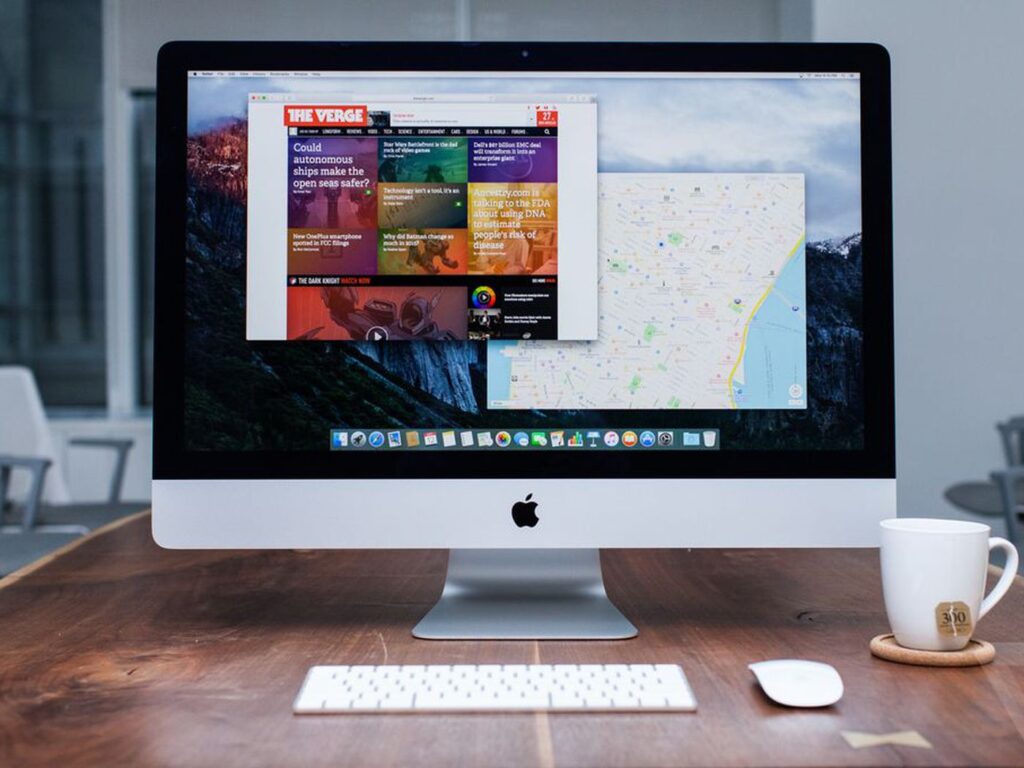We all are aware of the Mac operating system that allows us to zoom in and out of the screen. Some situations arrive when we use this feature to enlarge or diminish the screen. So here we are going to discuss how to zoom out on Mac operating system. I will show you some methods that will help you know how to zoom in and out of the Mac OS. I hope you get convinced about it. So, let us proceed
Methods On How To Zoom Out On Mac?
There are different ways to zoom in and out on a mac desktop or notebook computer.
1. Using Trackpad For Zooming
This trackpad acquired the market in the year 2010 which was an alternate to the mouse of a computer. It was believed that if your fingers are capable of doing the same task then why using the entire hand. This is why the trackpad was launched. Its second generation was launched in the year 2015.
The work of trackpad is you can swipe, tap, touch the screen and can perform the specific task using your fingers. The magical trackpad is the best solution for those who use the older version of Mac in which magical trackpad was not involved. The models are included below:
- The original MacBook Air
- Late MacBook Air
- Mid MacBook Air
- MacBook Pro( 2008, 15- inches)
- MacBook Pro(2008, 17-inches)
- MacBook Air (2010)
- MacBook (2009)
- MacBook Pro (2008)
If you are wonder how to zoom out on mac with trackpad then keep the gesture support be active. Although the gesture support is always active because of its default settings still you need to check it. Go to the Apple menu and select system preferences. From there you should go to the Trackpad option.
Once the gesture support is turned on, open any documents, file, web browser or a picture and place your fingers on it. For zooming the user has to stretch their fingers opposite to each other, while for zooming in you have to release the two fingers close to each other. You can double-tap to your two fingers to zoom in and out the trackpad.
Other Methods That Can Be Used On Trackpad
- Secondary Tapping: use two fingers to tap or to click.
- Scrolling: you can use two fingers to slide up and down.
- Rotation: If you want to rotate any slide or photo use your two fingers next to each other.
- Swiping: To reach to a new page or the previous one swipe using our fingers.
- Overview: Use four fingers together to see all the apps you are using.
2. Using The Keyboard For Zooming
We can also use the keyboard to zoom in and out. This is supportable. It will do all tasks that are done by using the magical trackpad. Following is the procedure on how to perform it.
- Go to the zooming application and select the command key for zooming in press +
- Select the Command Key and Press – to zoom out.
Other several tasks can be performed with the help of a keyboard. For example, you can edit any statement, you can save the file, pause music, print files, etc. You can also insert the degree symbol by using some keyboard shortcuts. So next time when you would be thinking about how to type degree symbol on Mac just press SHIFT+OPTIONS+8 or else type OPTIONS+K on the keyboard. Your degree Symbol will be right in front of your screen.
3. Using Screen Zoom Feature For Zooming
Some circumstances arrive in which you feel that you are unable to read and write the content or the matter is not visible to you. In that case, you can use the key feature that is screen zoom feature to enlarge and diminish the content or the matter. Follow the following procedure to zoom in and out:
- Go to the Apple menu and choose the option of System preferences.
- Select the Accessibility feature.
- On the left-hand corner, you will see a zoom option. Select it.
- Go to “use keyboard shortcuts to zoom” option. It will display the four shortcuts that are mentioned below.
- Command + 8 +Option + (It Zooms in and out on the basis of magnification level)
- Command+ Option ( For Zooming in)
- Command + Option + – (Zoom out)
- Command + Option + \ ( It Enables or Disables the smoothing of image)
Using the Screen Zoom feature you will notice “More Options…” option which is in the right-hand corner in the bottom. Now click to that button so that maximum and minimum zoom can be fixed. There you will notice three options that are available to you and they are as follows.
- “Continuously with pointer”
- “Only when the pointer reaches an edge”
- “So the pointer is at or near the center of the screen”.
Now select say OK to finalize your settings. Now, if you wish to check that is it an optimal solution or mere waste of time you can use the shortcuts which are mentioned below:
- Zoom in : Command + Option
- Zoom out: Command +Option + –
4. Using Mouse For Zooming
You can perform the zoom in and out operation by using the mouse. For your query on how to zoom out on mac with mouse all you have to do is to follow the following procedure mentioned below:
- Connect the mouse to your Mac with the wheel.
- Go and tap the control button which is in the bottom left corner of the keyboard.
- When pressing the control button, zooming in, roll the mouse wheel in the upside whereas for zooming out press the control button and bring the mouse down.
5. Using Browser For Zooming
As told there are multiple methods through which you can zoom in or out. Another important method is with the help of an internet browser. To do this, follow the steps that are mentioned below:
- The first step is to open your browser on the Mac.
- Go to the respective page that you wish to view.
- Press the command button.
- For zooming-in hold the + key. The more times you press it the more they get zoomed in.
- For zooming out hold the – key while holding the command key. The more times you press – the more it will be zoomed out.
NOTE: Browser features will not perform the task of zoom in and out outside the browser.
Tips To Choose The Mac Zoom Style For You
We have three different methods through which you can have Mac zoom on your screen.
- Using the whole screen
- Using split-screen
- Using a picture-in-picture style.
It is your decision which style you want. Just follow the simple steps to get to your destination.
- Go to the Accessibility option from the System Preferences.
- Choose the zoom option from the sidebar.
- Now you can select your favorite style according to your choice. It will be available to you in the dropdown option which is available near to the Zoom style.
1. Customizing Zoom For Full Screen On Mac
There are some advanced settings that you can enable to customize your Mac. This is done in the accessibility option.
2.Customizing Zoom In Picture-In-Picture Mode On Mac
This is quite similar to the above-explained method. This allows you to adjust your window size and you can also set its location and decide whether it should be stationary or moving. There are some additional methods also which you can implement on it that include changing the color of cursor, or from pointing the cursor to the crosshair and many more changes.
Select the advanced option in the picture-in-picture feature zoom from the drop-down from the zoom chamber.
Two applications offer the best methods to implement picture-in-picture. And they are Lacona and better touch tool.
1. Lacona
Lacona allows you to easily perform all the tasks on the Mac. There is no need to learn all the commands. This is an alternative to Siri(If you are wondering how to use siri on iphone x, you can refer our another very popular article on siri) which is capable enough to run entire functions smoothly. All the information will be randomly given by you but you will get it back in systematic ways.
- It will search for your files.
- It will schedule your events and set reminders.
- It will make phone calls.
- It will launch the applications.
- Calculations
- Web-browsing.
2. Bettertouch Tool
- It is helpful in the chained actions so that you are capable of handling the complicated work.
- It has a screenshot tool.
- It assigns shortcuts for the input devices and all the work is organized by it.
- It automatically sets itself according to the need. Launch the apps, auto-brightness, etc.
Conclusion
You can use the above methods to zoom in and out of the mac screen. There are many methods explained above. Try out the best method for you which is suitable according to your choice. Also do try the above methods. They are very easy and convenient to use. I hope you are convinced about it. Hope all your queries about how to zoom out on mac have been resolved & the article helped you.