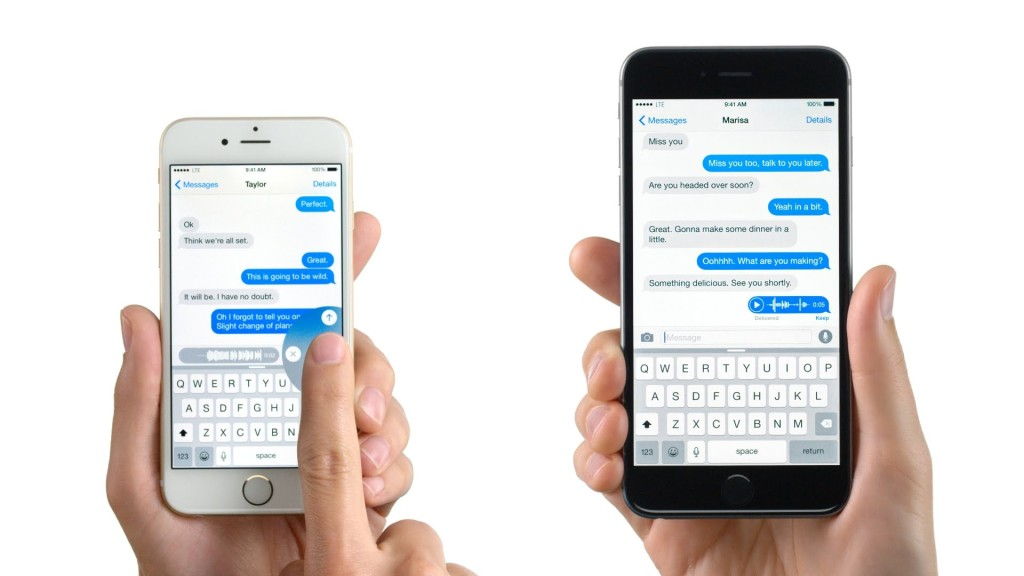
The groups of iMessages are an important component of the iOS devices, whereby the users are enabled to communicate with one another and share in formations, perform various other functions in the group, or even exit these groups.
To create group text in your devices, you need to be informed about the technology and the various ways in which you can do so.
How To Create And Name A Group Text On iPhone
Here are some of the ways to resolve your queries on how to create a group on iphone
1. Using iCloud
In order to build a group contacts with the assistance of iCloud, you need to follow these below-mentioned steps:
- Reach the website of iCloud.com and then, you need to make your account on it. If you have made it already, then log in to the account. After logging into your account, tap on Contacts so as to have a view at the contact list.
- In the second step, you have to first tap on the plus icon which you can find in the left corner at the bottom. Now tap on the option of NEW GROUP, which will open up after the completion of the previous step. The other option is you can also double-tap on the gray-colored empty space so as to form or create a new group.
- In this step, you need to give the necessary details of the group, like forming the name for the group and in order to save the name of the same, you need to tap anywhere on the outside of the box.
- In order to add a contact to a specific group, you need to opt for the option of All Contacts which is present at the top part of the list of contacts, and then tap and draw your specified contacts to the right groups.
- To delete the group or just one contact in particular from a group, select that group and tap the gear symbol in the left corner at the bottom part, and press the option of Delete. For a reminder, this will only result in the deletion of that specific contact from the group, and deleting the contacts won’t result in the deletion of all the contacts from within the group.
- In this step, you are required to connect or sync with your contact list of the iPhone. In order to use the new group formed, press the icon of Contacts and then opt the option of groups present in the left corner of the page of contacts and then inspect the groups which you wish to see and tap done.
- If a group or contact gets deleted by mistake or accident, you can easily restore it by using the i-Cloud. To restore, you need to log in to your i-cloud account and tap on the option of Settings. Once you are done with this, you will come across various options for the restoration of reminders, contacts, files, etc. under the advanced criteria.
2. Making Contacts Using Groups
For those who aren’t aware of GROUPS, it is basically a free application which allows you to form Groups without any assistance from computers. In order to form contacts in such a way, you are required to follow the below-mentioned steps:
- Firstly you need to open the App Store on your device and then tap on the tab of Search, which you will find at the bottom and then search for Groups in that tab. After this, you have to select the option of Groups and then press the tab of Get Button before pressing the option of install.
- In this step, you have to launch the option of Groups and then select the option of Add New Group on the main page.
- Opt for the option of No Contacts- Add Some on the page of New Group. Now pick the names of the people you wish to include. Once, you are done with this step, press on the done option and you will then be provided with a choice to opt for the name of the group. On the right, you would see an icon, blue in color so as to personalize the icon of the group. Once you finished with this, tap the Done button in the left corner at the upper side. Also, you are allowed to add the same individual to various multiple groups.
- In the fourth and the last step, you are provided with the option of adding or removing people from the different groups. Then, you need to slide through and choose the contacts wish to add or remove. The moment you are finished with this, press Done and then type the group name at the top part so as to return to the main page.
One can also create or form group messages in the method mentioned below. You need to follow some small steps which are discussed here:
- You first need to open the Message app on your iPhone or any other ios device.
- In order to start or write a message you need to press on the icon of the new message.
- In the third step, you have to mention the details in various fields like TO: where you have to give information regarding the name of contacts which includes the members of your groups. You now have to press the PLUS sign so as to make an addition of contacts.
- In this step, you need to type the message which you wish to deliver in the space provided in the field of text message.
- Now, press the Send icon and your message has been delivered in a matter of a few seconds.
3. Addition Of Group Participants
In order to add participants in the group, you need to know the below-mentioned steps:
- Firstly you need to open the conversations of the group messages.
- Now, tap at the top of these messages which shows the members of the groups or the names, if they are named already.
- Now press the information icon as mentioned in the first step.
- And then press the Add Contact option.
- In the last step, you are required to type the details of the new member in the field of ADD.
4. Removal Of Group Participants
After discussing the steps as to how to add new participants to the group, one must also figure out the steps to remove an existing participant. Here is a guide to help in removing the group participants:
- You need to first press the group messages and then the info on the icon mentioned in the first step of addition of participant.
- Choose the member you no more wish to keep the participant in the group and slide in the left direction. It must be known that you need to select at least three participants for the same.
- Now tap the option of Delete.
5. Naming The Groups
In order to provide the group with a name, below is the guideline:
- Firstly, you need to open the window of new messages.
- Press the same information icon.
- In the name field, you are required to fill the name of your groups.
6. Exiting A Group
To exit any group, you need to follow the easy steps mentioned below.
- It’s the same as naming a group, where you open the new messages window and tap the information icon.
- Now, slide in the downward direction and press the icon of Leave this Conversation.
Conclusion
Group iMessages are an important constituent of the iOS devices. They are helpful in sending texts, photos, or videos that you send to another iPhone, iPad, iPod touch, or Mac over Wi-Fi or cellular-data networks. These messages are always encrypted and appear in blue text bubbles. So this was all about how to create a group text on iPhone. Moreover if are curious about how to know if someone blocked you on imessage. Let me give you very brief information. iMessages are blue naturally. Once you send to your friend a blue in color iMessage then a few minutes after it turns green and never sends back a delivered response you might have been blocked.
The last thing that I would like to tell you all iMessage is that if you are struggling with how to search through imessage then The best way is to search through your text message history is using the Messages app. You’ll be able to quickly see the most results and browse through them easily. However, you can read in detail about how to search through imessage in my other article.
So If are new to using iPhone or iMessage this is a perfect guide for all your queries on how to create a group text on iPhone from where you can learn and make the best use of the device you hold in your hand.
